

I love the program and you can download it here for free.
This program lets you edit photos, add text on top, and can be used to make cool preview downloads for TpT.
To make a preview like this choose “Create” then choose “Collage” in the drop down menu.
To use Picasa for Currently…
Simply save the file from Farley’s blog…
Right click and then save….
(All these …. ellipses are for you Farley….)


I save mine to the desktop, but wherever you save yours, find it, then double click it. A screen pops up with a large image of your picture. At the very bottom it says “Edit in Picasa”. Now click that button {see below}

Now Picasa is open you can edit your photo like crazy!
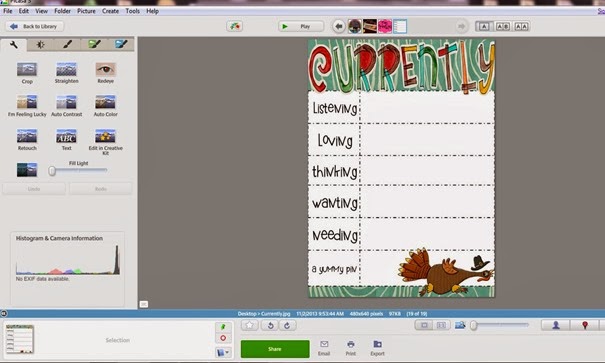
Choose the ABC “text” button on the left. It’s the 8th button.

Now you are ready to choose your font, size, and colors.

Now just click onto any spot and start typing! The text appears like magic. No need to create a text box every time. Just click in any open space and type.

You can drag around text boxes, change colors, and text sizes. Once you are happy, you must click the “Apply” button. That’s the one with the green arrow {below}.

Then '”Save”.

I save to mine to my desktop, put it on my blog, and I am good to go in under 5 minutes! Woo-Hoo! I really love Google Picasa. You can create so many great things. My hubby wanted a blog header and it was Picasa to the rescue…
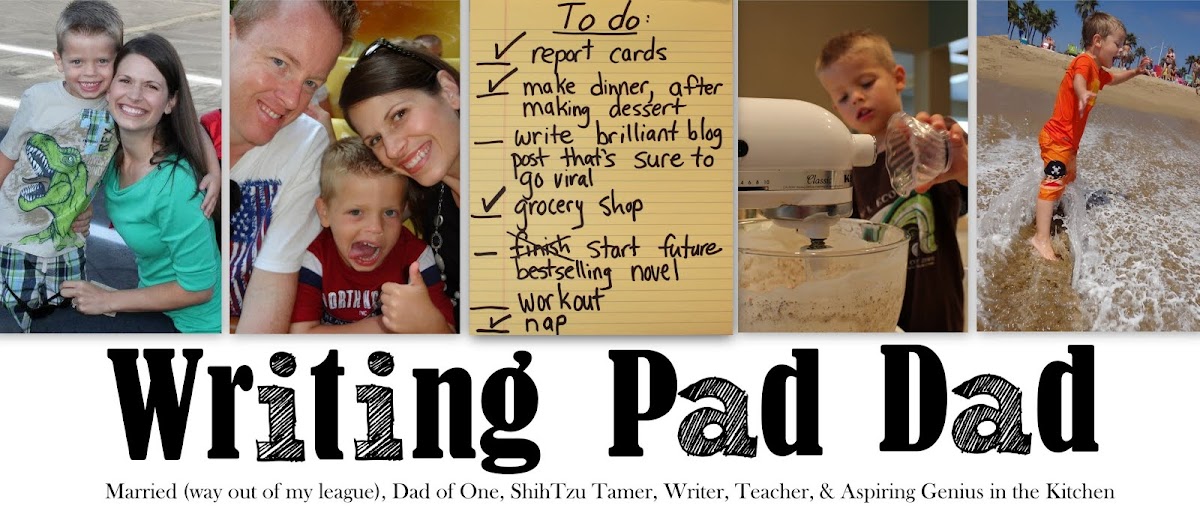
My sister’s baby was born and I wanted to add cool effects to the pictures… Picasa again…. I was able to tweak colors and add text easily. Now if you are Light Box or Photoshop expert I worship the ground you walk on! I am not, and I don’t really have the time to learn. So, for me, it’s Picasa to the rescue!!!
To read my actual Currently for this month and read about "Zero" our October delivery from Santa, click {here}!





